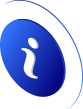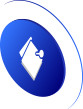Why does my computer only connect via cable and not via Wi-Fi?
Why is my computer only connected by network cable?
This problem occurs to some users when they try to connect wirelessly. They know that their computer has the option of both connecting via LAN cable and connecting via Wi-Fi, but the latter does not work. They navigate with total normality by cable, with good speed and stability, but it is impossible to do it wirelessly.
The causes are varied, although generally they are related to coverage, failures with the network card, or with any device that we use to amplify the signal and be able to connect from other places in a home.
We must bear in mind that there are two possible failures: one in which networks do not appear directly and we cannot even connect and the second in which we connect but the signal works very badly and there are continuous cut-offs.
They are two well-differentiated problems and with possible causes that have nothing to do with it. In the event that we cannot navigate because it works very slowly but we can connect, generally the error is present in the coverage or in the intermediary devices that we use. If we can not even connect or the networks do not appear, it is usually a problem with the drivers or the wireless card.
What to do to connect a computer via WiFi with no problems
So how can we fix these glitches that are preventing us from connecting to Wi-Fi? We are going to give some solutions that we can put into practice if we suddenly see that our equipment can be connected normally by cable, but if we try to connect wirelessly, it does not work.
Check that Wi-Fi is on
The most basic and the first thing to do is that the Wi-Fi is activated correctly. Sometimes it simply happens that we have deactivated the wireless network by mistake, for example in laptops in which there is a physical button to turn it off or on and in this way save energy.
Therefore, the first thing to check in the system is that everything is correctly configured and that we can actually use Wi-Fi. If we see that the icon does not appear, that we cannot even search for networks, it may happen that it is turned off and must be configured.
Update network card drivers
We must also verify that the wireless card drivers are installed correctly. This is very important and it is something that we should review periodically. On one hand, it will help us improve performance, but it is also necessary to avoid security problems.
To update the drivers of the Wi-Fi card and solve possible errors we have to go to Start, enter the Device Manager, click on Network adapters, select the corresponding card and click with the right mouse button to Update controller.
Reset network settings
If this has not had a positive effect, another option is to reset the network values. Sometimes conflicts are created with the drivers or even an update that has been caught without finishing correctly.
We need to go to Start, we enter Settings, Network, and Internet, and there we click on Network Reset. What this function does is uninstall and reinstall the drivers for all network adapters.
Check the status of the network adapter
Sometimes using an external network adapter can cause problems. For example, that the USB connector is damaged, that the antenna is loose, or that the device does not work or is not compatible with our system.
Therefore, another step if our computer is only connected by cable and not by Wi-Fi is to check the status of the network adapter. We need to verify that it really works and that there is no problem that is preventing it from working properly.
Check that the repeater works well
Another issue to keep in mind is that there may be a problem with the repeater or device through which we connect. It is common that we use some device to amplify the signal and that the coverage is greater. However, sometimes problems arise and this affects the connection.
Therefore, we must check that this repeater, PLC device, or whatever we are using, is correctly configured, works well, and offers a good signal.
I can't connect to a specific Wi-Fi network
We have explained what to do if our equipment is only connected by cable and when trying to access a Wi-Fi network it does not work. We have given some possible solutions when this problem is generic. However, now we are going to focus on the case that we cannot connect to a specific network. That is, the Wi-Fi works fine but when trying to access a specific network it stops working.
Check that the password and name are correct
A common problem when we try to connect to a Wi-Fi network and we see that we do not have Internet is because we are entering the wrong password or we are connecting to a network name that is not the correct one.
Therefore, we must verify that we are really putting the corresponding data. It is another basic step if we encounter difficulties. It is common for us to save a Wi-Fi network and later change the password and that prevents us from connecting.
Forget the network
A simple step to solve many errors that appear with a specific Wi-Fi network is to simply delete it and then reconnect. That will restart everything we have saved from that network and reconfigure it.
To do this in Windows we have to go to the Wi-Fi icon, select the specific network and with the right mouse button and click on Forget Network. From that moment on, it will ask us for the password to enter.
Improve coverage
If it is specifically a Wi-Fi network that does not work well for us, it is possible that the problem is coverage. Therefore, what we must do is try to improve the signal and thus ensure that it works correctly and we can navigate normally.
The first thing is to find a way to keep the distance between the access point and the computer as short as possible. We can always put the router in a central location, from where it distributes the signal better. But we can also choose the appropriate band, either 2.4 or 5 GHz, depending on the circumstances.
In short, if we see that the computer is only connected by cable and we have problems browsing via Wi-Fi, these are the main causes and solutions that we can take into account to connect correctly.