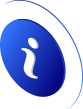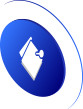This will resolve issues with unwanted disconnection from Wi-Fi
1. Restart the smartphone
Many issues can be resolved by restarting the device. Disconnecting from the network may be caused by a momentary software or hardware malfunction, in which case restarting the device may remedy the problem. If your Wi-Fi continues to disconnect, we recommend taking the procedures outlined below.
2. Reconnect to the network
Sometimes simply disconnecting from the Wi-Fi network from which the smartphone is disconnected is sufficient. Simply follow four simple actions on Android devices.
- Open settings
- Click Wi-Fi settings
- Open detailed network settings
- Tap " Delete network "
This causes your phone to forget about the network and allows you to reconnect by providing the login password. Even a simple step can address difficulties with network disconnection.
3. Delete old and memorized Wi-Fi networks
If you're near many routers and networks, Android will automatically connect to the one with the greatest and strongest signal. When more powerful signals are available, this can be a disadvantage. The smartphone is then unable to decide which network to use and may switch between them erratically.
You can delete these memorized saved networks by going to Wi-Fi settings, and when you enter additional settings, the "Manage saved networks" section will show you all of the networks to which your smartphone has connected.
4. Observe the signal strength from the router
The Internet network's range is also affected by the signal's quality and the router. Some Wi-Fi transmissions cannot always cover the entire home, which is why the signal strength meter alerts us.
This is normally seen on the display's top bar. Even a weak Wi-Fi connection can be one of the reasons your smartphone frequently disconnects from this network. The frequency of the signal is also an essential aspect of
Manufacturers bring us, in addition to new functionality, fixes of faults and various flaws with each new version of the smartphone. It may be similar to the router's own system. Manufacturers have already programmed automatic upgrades into modern signal transmitters.
However, for earlier devices, the update may have to be performed manually. Because each router's update procedure is unique, we recommend that you follow the instructions or contact your network operator if necessary.
A smartphone's old system can potentially be a concern. By heading to settings, you may check for new updates. You can check all available updates under the system and system updates area with a single tap.
5. Update your smartphone and router
Manufacturers bring us, in addition to new functionality, fixes of faults and various flaws with each new version of the smartphone. It may be similar to the router's own system. Manufacturers have already programmed automatic upgrades into modern signal transmitters.
However, for earlier devices, the update may have to be performed manually. Because each router's update procedure is unique, we recommend that you follow the instructions or contact your network operator if necessary.
A smartphone's old system can potentially be a concern. By heading to settings, you may check for new updates. You can check all available updates under the system and system updates area with a single tap.
6. Turn off the auto-switch function
This feature is available in a wide range of smartphone models and brands. It enables automatic switching between Wi-Fi and mobile data networks based on signal quality and speed. This feature may also result in undesired Wi-Fi switching and disconnection. Simply follow these simple steps to turn it off.
When you start the network settings wizard, you will find two options for switching to mobile data. You will also receive a notification indicating that you have switched to data after turning them on.
We are confident that one of these techniques has assisted you in resolving issues caused by mistakenly disconnecting your device from the Wi-Fi network. If you know of any alternative solutions to this problem, please share them in the comments section below.
Post by Bryan C.