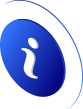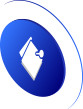How to speed up and boost WiFi internet, 10 ways that work safely
Also, the speed of the Internet can be affected by the functioning of your computer or laptop. For example, if you move the laptop and see that the WiFi signal is declining (you can see it on the WiFi icon on the computer), it may mean that you have a problem that needs to be fixed at your local hardware store.
For all other situations, when you are sure that your computer is working properly, you can act and fix the internet speed yourself in your home or company. Here's how to do it:
WIFI ACCELERATION 1: ROUTER POSITION FOR BETTER SIGNAL
The location of the router is important for internet speed. If you place the router somewhere where it will not bother you and there are physical barriers between the computer and the router, the signal will be weak.
Of course, you should not place the router in the middle of the house where you will always be walking over it and where it will bother you, but find a suitable place. Here's a tip:
Place the router as close as possible to the computer , ie the place where you most often use laptops and other devices
- Do not place it where there’ll be 2 or 3 walls, a closet, or a kitchen between the computer and the router
- If you can't do otherwise, have a maximum of 1 wall between the computer and the router
- Do not keep the router in the basement (it is convenient but the signal will be weak)
- Do not keep the router in a closet or furniture (it is convenient but not practical)
- The ideal situation is that there is no physical barrier between the router and the computer
If you intentionally kept the router in a corner because you think it emits radiation and you wanted to reduce this kind of pollution , still move it to a more convenient place, but turn it off at night while you sleep. That way, your signal will be strong and you will be safe when you sleep - when the human immunity is weaker.
WIFI ACCELERATION 2: UPDATE THE ROUTER OR REPLACE THE ROUTER WITH A NEWER ONE
Each device that uses a particular software relies on the protocols and modes that that software sets for it. In order for the device to work nicely and to always be up-to-date in accordance with the development of technology, it needs to be updated from time to time .
There are many routers, but the procedure is usually and almost always like this:
- Access your router (IP address is in the instructions provided by your ISP)
- Log in with the username and password provided by your service provider
- Look for an option that usually reads Update Router or Update Firmware
- Click on the option to run the update and follow the procedure that will be printed on the screen
- Eventually you will need to restart the router (with most routers this happens automatically)
If there is no new update, and you have been using the same device for a couple of years, contact your ISP and find out what the procedure is to get a newer device.
WIFI ACCELERATION 3: BUY A STRONGER (EXTERNAL) WIFI ANTENNA OR WIFI REPEATER
All routers usually come with a weak antenna because the providers have looked to find the cheapest device that will work optimally properly.
The power of such antennas is about 3-5 dBi , so slowly explore which device you can buy with a stronger signal.
It is important to check before buying whether an external WiFi antenna can be connected to your router. If the antenna on the router is not fixed or there is an antenna input, you can add a stronger antenna that will amplify the WiFi signal.
The process of installing an external WiFi antenna is simple, just unscrew the existing one (if it can be unscrewed, ask the provider if you are unsure) and screw in the new one.
You can also get a repeater. This device takes the signal from the router, amplifies it and spreads it further. For example, the router is in one room, place the repeater in the hallway from where it spreads further and reaches a room that was not previously covered or had a weak signal.
Installing a repeater is easy, but setting it up requires a little more attention and following the instructions you get.
WIFI ACCELERATION 4: ADD A PASSWORD TO YOUR WIFI AND DO NOT LET ANYONE ELSE USE IT
If you haven't already done so, be sure to lock your WiFi network (so that only someone with a password can access it). You received the lock guide with the device, but if you lost it, most providers have detailed instructions on their website with pictures and descriptions of this procedure.
If the network is not locked , anyone can access and use your Wifi, which makes the internet slow. And not only that, this can even be very dangerous if someone accesses the internet through your network and hacks the site of some bank or uses stolen cards (example), the police will knock on your door.
Here are some tips:
- Use a complex password that contains lowercase and uppercase letters
- Use a password that also contains numbers next to letters
- Use a password that also contains the !! # # $% & / () Symbols next to numbers and letters
- Do not give the WiFi password to unknown persons. If you give a password to a neighbor temporarily change it as soon as he no longer needs it
- If you give a password to guests, change it when guests leave
- Do not use your phone number as a password
- Do not use your date of birth as a password
To understand the importance of this, we will repeat that if someone does something bad over your internet, all traces lead to you.
WIFI ACCELERATION 5: SWITCH TO A LESS BUSY CHANNEL
WiFi channels are like traffic lanes on the highway. Most providers ship routers that are on Channel 1 or 6 by default , so if your entire building is with the same provider, chances are you're all on the same channel.
In this situation, that channel is overloaded and can work slowly . So you need to open the WiFi settings of the router and test another channel.
Here's how to do it:
- Access your router (IP address is in the instructions provided by your ISP)
- Log in with the username and password provided by your service provider
- Look for an option that usually reads Channel
- Select any other channel
- Save the settings and wait for the router to restart
- Test to see if WiFi works faster, change the channel again if it doesn't work faster
To speed up channel selection, and know exactly which channel is not loaded you can install an app like WiFi Analyzer (open-source) on your phone and get all the results in one click.
When you install this application with a few clicks you can scan the status and see which channels are most used. Based on that, you can choose the one that is less loaded.
WIFI ACCELERATION 6: THE PROVIDER MAY BE SENDING A BAD SIGNAL
If you are sure that you did everything right, but you still have a signal weaker than expected, there is a high possibility that the Internet signal coming from your provider to your router is not strong enough.
Now, there are sales tricks used by providers here. For example, your package you purchased probably states that you have unlimited internet up to 50 MB / s (this speed is given as an example only).
This " up " is crucial because it means that you can have up to the speed prescribed for your package, but in practice it can mean 20, 30, 40, sometimes even 50 and often not exactly 50 MB / s.
If you comb through the contract you will see that there is no guarantee that you will always have 50 MB / s. You can see HERE how to measure the speed of your internet.
This generally means that if you plan to have at least always 50 MB / s, plan to buy a package of 100 MB / s as it will be just 50-70 MB / s.
If you still have a constant 10 and it lasts even though you bought a package of 50-100 MB / s, call the provider and be persistent to check the status, to come to the address and measure the speed.
They’ll probably change the router, give you a newer one, inspect the cables, maybe even in a building or house, and they’ll certainly improve something if you persevere.
In case the provider is not interested, and you are definitely dissatisfied, change the provider.
WIFI ACCELERATION 7: WIFI IS SLOW DUE TO COMPUTER PROBLEMS
Here's how to check it out. If you use a laptop, try measuring your internet speed while connected to a WiFi network. Make sure you place the laptop somewhere closer to the router.
You can measure your speed on Google search, type "speed test" and click the Run Speed Test button :
Google will measure download and upload speeds.
Make a note of this information somewhere on the side, then connect your computer to the Internet using a network cable and measure again.
If the measurements are drastically different from each other (over WiFi and over cable) there is definitely a problem with WiFi connectivity - if the internet is much faster over cable and slower over WiFi.
There may be a problem with the router , for example the part that controls the wireless signal is not working properly. In this case, contact your ISP as described in the previous tip.
Or the problem may be in the computer , or in the modem on the laptop. In this case, contact service technicians and schedule a laptop inspection.
WIFI ACCELERATION 8: DIRECT THE SIGNAL USING THE MATERIAL THAT EVERY HOUSE HAS
We don't know if anyone has confirmed that this really works, but in theory it makes sense.
The idea is to direct the signal from the antenna in only one direction, ie in the direction of your computer.
You need:
- One empty can of juice or some other drink
- one scalper or sharp knife (please be careful)
- a piece of tape
- and scissors
We also borrowed a video from Youtube that explains this procedure:
WIFI ACCELERATION 9: PLACE THE ROUTER AS FAR AWAY FROM OTHER ELECTRICAL DEVICES AS POSSIBLE
Microwave, electric oven, refrigerator, speakers, electrical adapter, TV, Christmas lights and other electrical devices can interfere with the signal. I know for sure that I can confirm the microwave.
If possible, make sure that the router is away from other electrical devices and that there are no electrical devices between the computer and the router.
People usually keep routers next to the TV, behind the TV and around the TV, because that's where the cable usually goes, through which the internet signal passes. Try to do it differently and buy a longer network cable, antenna cable and connect the router so that it is away from the TV.
If you do so, you will surely see improvements in the signal.
WIFI ACCELERATION 10: WIFI MESH FOR LARGE HOMES AND BUSINESSES
What is Mesh WiFi? It is a system of multiple WiFi devices that are interconnected and provide good coverage throughout your home, business and space. It also contains measures for stabilization and proper use of signals for all devices that access this network.
This system is also available from domestic providers and the prices are not low. At least two mesh devices are needed. Such systems are usually used by companies and shopping malls, but if you have a large home and want WiFi in every corner of your home and yard, call your provider and inquire.
SOMETIMES IT'S NOT THE COMPUTER AND THE PROVIDER'S FAULT
There are some rare situations where the culprit for a slow internet is not your computer. There are also isolated (unconfirmed) cases where not even your provider is to blame. In this game of fate, you can be the culprit.
If you load the signal by downloading large files, playing online, streaming movies, the internet will definitely be slow.
The culprits can also be your family members or colleagues, who do the same while you are wondering why the internet is slow just when you need it most.