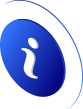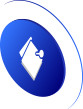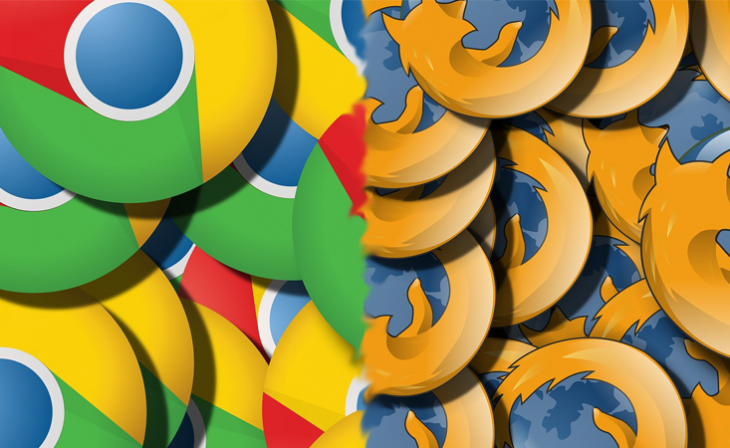What to do when a website does not load in Chrome or Firefox
The first thing we are going to do is develop the reasons why a website does not load. Once the cause is known, we can remedy it using a series of solutions.
Reasons why a website does not load
The first thing we have to determine is if the website we are trying to access does not load, shows us some type of error, or loads very slowly. Each one usually tells us very different things, and in the event that, for example, it does not load, it may not even have a solution if the failure is on the part of the website server.
It would also be necessary to determine if this failure happens on a specific web page or on all of them. This can give us a clue if the fault is really with our Internet connection or the equipment we are using. In this regard, the most common reasons why a website does not load have to do with:
- Our internet connection.
- The server that hosts the web.
- Our software, mainly the browser.
Next, we are going to take a closer look at these problems that prevent us from surfing the Internet normally.
Internet connection problems
The first cause may be a problem with our Internet connection. On some occasions, for location reasons, for example in Wi-Fi networks, if we connect from a point far from the router, we could have connectivity problems. With an Ethernet network cable, there are usually no problems, unless it is damaged, if the problem happens often it would be good to try another network cable. You also have to take into account the breakdowns suffered by Internet providers that happen very occasionally.
One way to check the status of our Internet connection can be to do a speed test. The higher the speed we get and the lower the ping, the better the state of our connection.
If we have problems loading websites, the first thing we must always rule out is that the problem is our Internet connection, for this reason, doing a speed test is essential.
Problems with the webserver
It may also be that the problem comes from the webserver. This usually happens when we try to access a page and it doesn't load anything. Next, an error code will appear to determine what it is. The 500 error codes are those that determine a failure by the server, such as the 504 Gateway timeout error. On the other hand, 4XX error codes refer to user problems. By consulting what these codes mean, we can obtain more precise information on how we should act.
Sometimes the problem is not so serious and it is simply a specific overload of the server. This happens when the website has more visitors than the capacity of the server supports. After several minutes of waiting, it can be solved without problems and we will access the web directly without any problem.
Bugs related to our software
These types of failures depend on the user and usually have a solution. One of the things that we should check when a website does not load are the browser extensions. In this regard, one way to rule out problems of this type is to try to use incognito or guest mode, without using any type of extension to rule out that the problem is precisely a badly configured extension or one that does not work well.
Another issue to check is that we have too many browser tabs open that are consuming system resources and do not allow us to load the pages correctly. This effect is more noticeable on older computers with little RAM. This is very important to avoid problems of slow loading due to an overload of our computer, it is something that we should solve.
On the other hand, we cannot rule out that we have some type of malware in the system or in the browser. As for the latter, it may be affected by some type of adware that causes problems when browsing. For this reason, from SpeedNetz we recommend having the operating system with the latest updates and having a good antivirus.
We can also try to update that browser to its latest version. In some cases, a complete reinstallation is even advisable because there has been a failure in the installation process or it has been damaged.
Solutions if a website does not load well
Depending on what the error is, the solution is one or the other, however, our recommendation is that you follow the recommendations that we are going to explain to you in order, after each solution you must test if the website you are trying to visit already loads correctly or it continues having loading problems.
Fix internet connection problems
In the hypothetical case that the problem is due to our Internet connection, it is usually due to failures with the WiFi wireless network in our home. Then we can try to change the position of the router, put it in a higher place, change the channel and move it away from other devices. In that aspect, we have to always try to find that the coverage is the best possible. On the other hand, if this is not enough, we would have to consider buying a repeater or Wi-Fi mesh system.
To rule out any navigation problems due to the Internet connection, our recommendation is that you use an Ethernet network cable connected directly to the router. In this way, it will make sure that there are no problems with the WiFi network either through channels, interferences with other devices, and many other cases that can occur when using a WiFi connection. If via cable you cannot load the web correctly with the browser, then you will have to try to solve it with other methods.
Clear cache and cookies
In some situations, we can fix the bug simply by clearing the cache and cookies. In this case, what may have happened is that there has been a specific error. Then the browser when trying to load this website what it does is recover the cache that has been saved with this error. Both in Chrome and Mozilla Firefox when a website does not load we can easily delete both. It is done in a very similar way and we are going to explain both.
In Google Chrome we go to the upper right corner, click on the button with the three vertical dots and click on Settings. Then we go to Privacy and security where we choose Clear browsing data. Then in the " Basic " tab we configure click on " Clear data ".
Regarding Mozilla Firefox, we also go to the upper right corner and click on the button with the three horizontal lines where we will choose the Settings option. Then we will go to Privacy and security where we will look for Clear history and click on it. Then we will select the same options and click OK.
As you have seen, clearing cookies and cache in the main browsers is really easy and simple. However, you could also try loading the web in incognito mode to avoid problems with the cache or cookies and not have to delete them all.
Use another browser and see if you have the same error
An option when a website does not load and we want to determine if the problem is in our browser is to try another. For example, if a website doesn't load properly in Firefox, we can try Chrome or Edge to see if it works properly. This is the easiest and fastest because, generally, we have several web browsers installed on our computer, in addition, we must bear in mind that the Microsoft Edge browser is already pre-installed on all Windows computers.
In this regard, it is highly recommended to always have at least one second browser on our computer to perform checks. Sometimes a website may not work correctly in some browsers and it may also be due to its programming.
Change DNS servers
Sometimes the DNS servers may not redirect us to the correct public IP of this website. A solution that we could opt for is changing the DNS. The DNS change can be done both on the router and in Windows. The simplest thing is to do it in the operating system, to do it in Windows we will follow these steps:
- Start menu.
- Settings.
- Network and Internet.
- We choose Ethernet for network cable or Wi-Fi if we use a wireless connection. Then we click on Change adapter options.
- We select our network adapter and with the right mouse button click on Properties.
- We double-click on Internet Protocol version 4 .
We could also use Cloudflare's DNS which is 1.1.1.1 and 1.0.0.1 and IBM which is 9.9.9.9.
If doing all this you still have problems loading the web pages, our recommendation is that you use another device such as your smartphone to try to access it, if you are able to access then the problem is with your PC and you will have to check other settings. If you are not able to access it, then most likely the problem is with the web server itself from which we are trying to connect, and you will not be able to do absolutely anything to fix it.