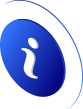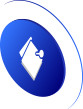The network card has suddenly stopped working - fix it like this
Common problems with the network adapter
Nowadays, the use of devices that connect wirelessly to the Internet is more and more widespread. We have a lot of options for it. We are talking about mobiles, tablets or any device of what is known as the Internet of Things. This has relegated the use of cable to the background.
However, it must be taken into account that both types of adapters are present in our computers and we can have problems with both. We may connect through the Ethernet network card or through a Wi-Fi adapter, but at some point there is some kind of problem and we stop having a connection.
This can be relatively common after taking a few actions. For example, it can happen if we have updated the operating system, if we have installed a new driver or even an antivirus or firewall. Also when using a VPN program we could have this type of failure.
It is usually a sudden problem. We see that we turn on the equipment and the network card does not appear. We cannot search for Wi-Fi networks or the Ethernet adapter does not recognize us to be able to connect by cable.
Luckily, these types of problems are usually solved quickly and we will only have to follow a series of steps that we are going to mention. We are going to give some recommendations that we can put into practice in our equipment to be able to navigate without problems.
How to avoid network card problems
As we have mentioned, this is something that can affect both the Wi-Fi card and the Ethernet. Therefore, these tips can be taken into account in case we have some kind of problem with either of the two options and suddenly we do not have Internet or it does not appear in the system.
Update drivers
Something basic, a first step that we must take whenever we encounter a problem of this type is to make sure that we have the latest versions of the network card firmware. It is very important to always have the drivers updated and not to commit any kind of problem.
To update the network card drivers in Windows we will only have to follow a simple process. The first thing is to go to Start, we look for Device Manager, we open Network Adapters and there we select the card that interests us. You have to click with the right click and choose Update driver.
Check that Windows is up to date
It will also be very important to check that Windows is updated correctly. On many occasions, when the network card or any component of the computer suddenly stops working, it is because there has been a problem with an update.
The operating system update may have been interrupted due to a network failure, some memory problem or that we have turned off the equipment. This can generate certain errors, although apparently everything is going well. Therefore, we must make sure that it is updated and also that the changes have been applied correctly.
We can go to Start, enter Settings, access Update and security and there we see what version we have installed and look for new updates. Whenever there is something new we must install it.
Keep in mind that the failure could come after updating. It is something that could happen. In this case, the ideal would be to restore to the previous version through a previous system point. Later, once there is a new update, we will install it.
Reset the network
To solve problems with the network card we can reset the connection parameters from Windows. To do this, you have to go to Start again, enter Settings, Network and Internet and there click on Network Reset, which appears below.
What this feature will do is uninstall the network cards and components to later add them again. It can be very useful for solving common faults that may appear at any given time. We will have to restart the computer and check whether or not the card appears as normally.
Verify that there are no physical problems
Of course we must always check that there is no physical problem that prevents the network card from working properly. It can especially happen if we have an external card that we connect via USB port.
It may not be properly connected, it may have a connector that has been damaged or that, for some reason, the device has suffered a short circuit and does not work. It is something that we must verify to rule out that it is a problem at the hardware level.
See if there is any malware on the system
We must also take into account the possibility that we have some type of malicious software on the computer. There are many types of threats that in one way or another could compromise our systems and also damage the devices we use to navigate.
Therefore, it is necessary to carry out an analysis to rule out that there is no variety of malware that may be interfering. This will avoid both safety and operational problems. We can use many programs like antivirus or firewall.
Beware of interference from other programs
We have mentioned that it is important to have an antivirus or firewall to be able to protect computers and avoid security problems. They are very important so that everything works well, of course. However, they could also interfere and generate conflicts with the network card and other devices.
Something similar could happen if we have a VPN and we browse through these types of programs. They are widely used today, but it could also generate bugs that affect navigation.
Therefore, by following these steps that we have mentioned, we can avoid problems with the network card. The objective is to be able to navigate with total normality and not have any type of problem. We can take these recommendations into account.